Everything about Change tracking in D365FO
Topics attended in this Post:
1. Enable change tracking for BYOD
You can enable change tracking when you publish one or more entities to a data store (BYOD).
In the Data management workspace, select Configure entity export to database.
Select the database to export data to, and then select Publish. You can publish one or more entities to your database. Select Show published only to see a list of entities that have previously been published.
Select an entity that is published, and then select Change tracking.
Select the appropriate option for change tracking for your environment. An entity can be modeled by using more than one table. The options let you specify the granularity at which changes can be tracked in an entity.
2. Enable change tracking for non-BYOD scenarios
Change tracking can be enabled for non-BYOD scenarios. This includes retrieving record changes through Dataverse virtual entities for Finance and Operations apps. When change tracking is enabled for an entity, changes can be retrieved through the entity's OData endpoint by adding odata.track-changes as a preference header.
For more information on using change tracking for an entity, see Use change tracking to synchronize data with external systems.
To enable change tracking for non-BYOD scenarios:
- From the Data management workspace, select the Data entities list page.
- Select the entity for which you want to enable change tracking.
- Select the Change tracking action on the action ribbon, and select the desired option for how changes should be tracked for the entity. See the table in the Enable change tracking for BYOD section above for detail on the available options.
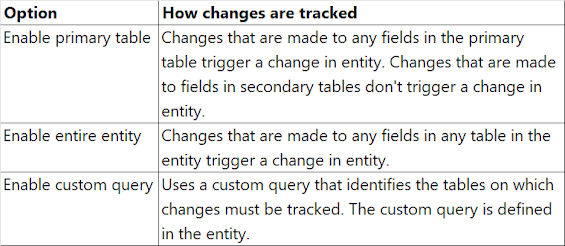

0 Comments
Post a Comment